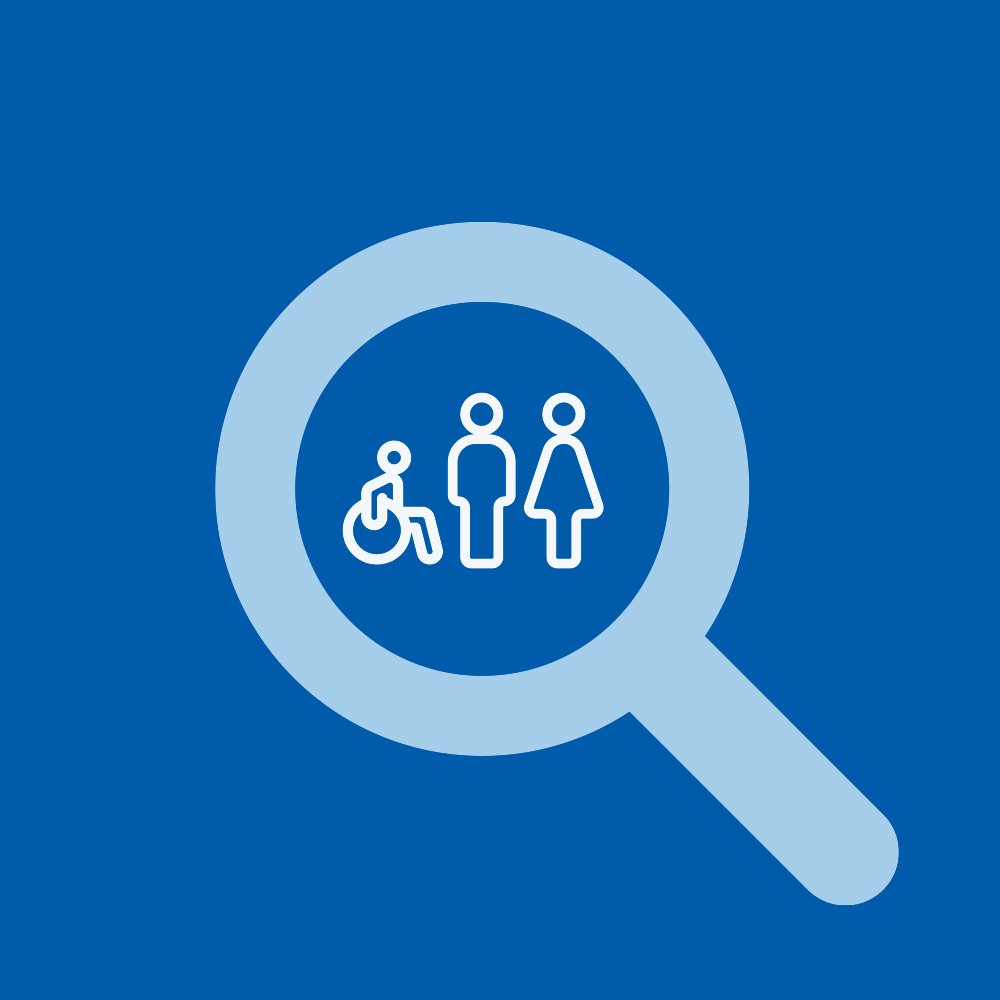Not receiving SMS / Text messages
Setting fix for Android users who aren't receiving text messages
Aaron
Last Update a month ago
Some users notice that SMS messages don’t appear until the phone is restarted, after which multiple delayed texts arrive at once.
This usually occurs when Google Messages RCS (“Chat features”) or Carrier Services becomes out of sync with your mobile network.
Affected devices
Samsung Galaxy Z Fold 7 (and other Galaxy phones on Android 13 / 14)
Networks: Telstra / Amaysim / Optus MVNOs
RCS (Google’s “Chat features”) tries to route messages through Google’s servers instead of the carrier’s SMS system.
After a SIM swap, new phone setup, or eSIM transfer, RCS may fail to reconnect.
Carrier Services or Messages cache can then “hold” texts until a restart forces re-registration.
1. Turn off RCS / Chat features
Open Google Messages.
Tap your profile picture → Messages settings → RCS Chats (or Chat features).
Toggle Off “Turn on RCS chats.”
Wait until the status shows “Chat features are turned off.”
Settings → Apps → Messages → Storage → Clear cache → Clear data.
Settings → Apps → Filter & sort → Show system apps → search ‘Carrier Services’.
Tap Carrier Services → Storage → Clear cache → Clear data.
3. Restart your phone💡 If Carrier Services isn’t listed, install/update it from the Google Play Store.
Hold Power → Restart.
This forces a new carrier registration.
Turn Airplane mode ON for 30 seconds, then OFF.
Wait until your signal bars reappear.
Send yourself a test SMS from another phone.
Messages should now appear instantly — no restart required.
Leave RCS chats OFF permanently; standard SMS/MMS is more reliable on Australian MVNO networks.
Keep Carrier Services updated via Play Store.
Confirm Battery → Background limits → Never sleeping apps includes Messages and Carrier Services.
Result:
✅ Text messages now deliver instantly, without restarting the phone.