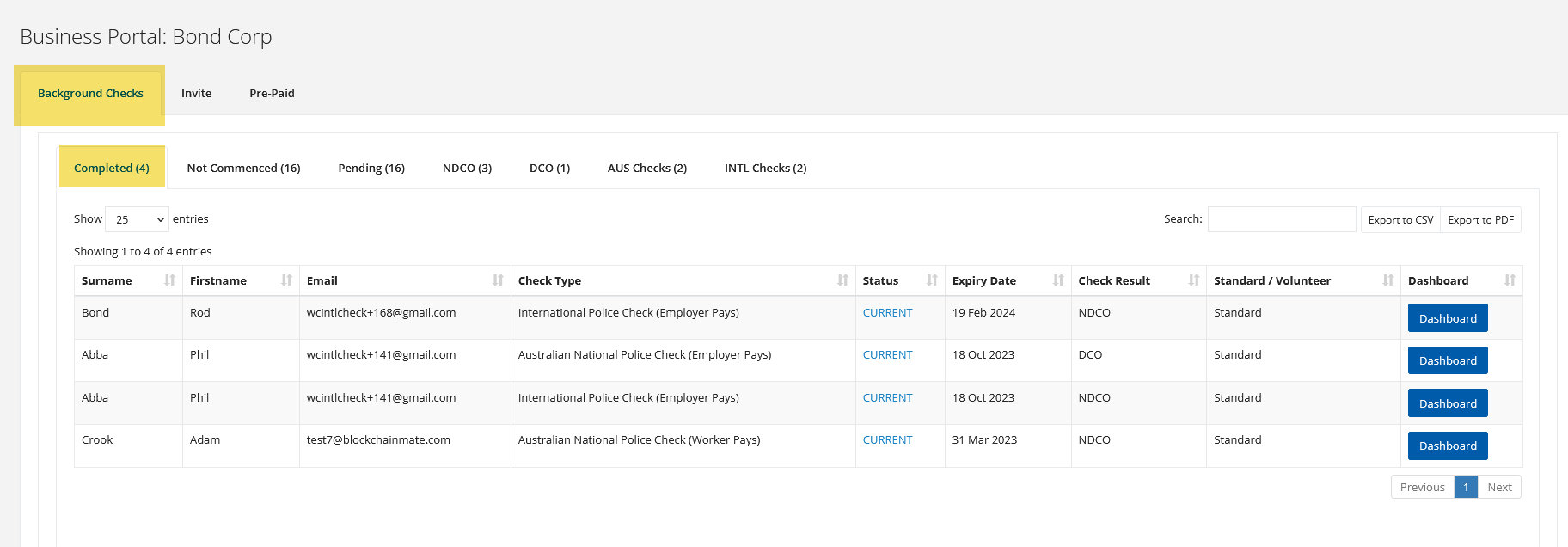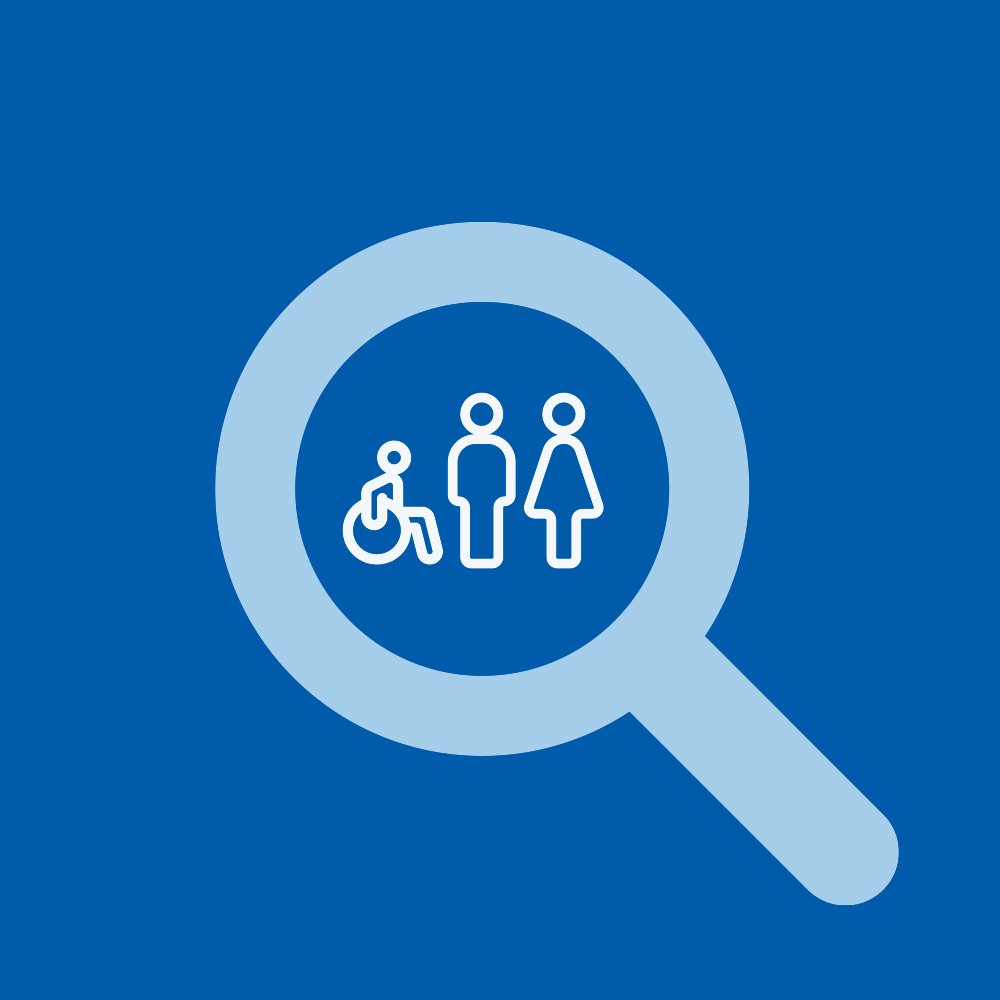Check Queue and Worker Status
monitoring check workflow in the business portal
Aaron
Last Update 3 years ago
1) The “Background Checks” Tab contains 7 sub tabs for a complete snapshot of your completed and pending check workflow.
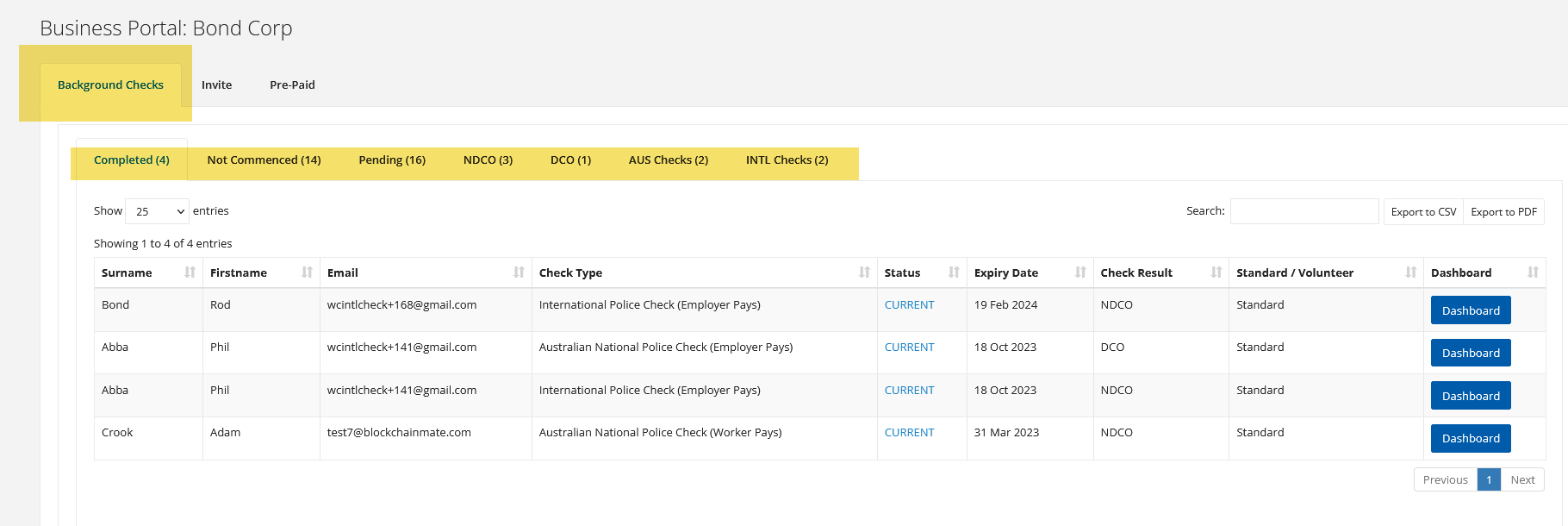
2) Any check that has not been completed will be in the “Not Commenced” Tab.
The table contains all relevant information including whether the applicant has:
1. Never Registered or
2. Registered but not completed (check) under workflow.
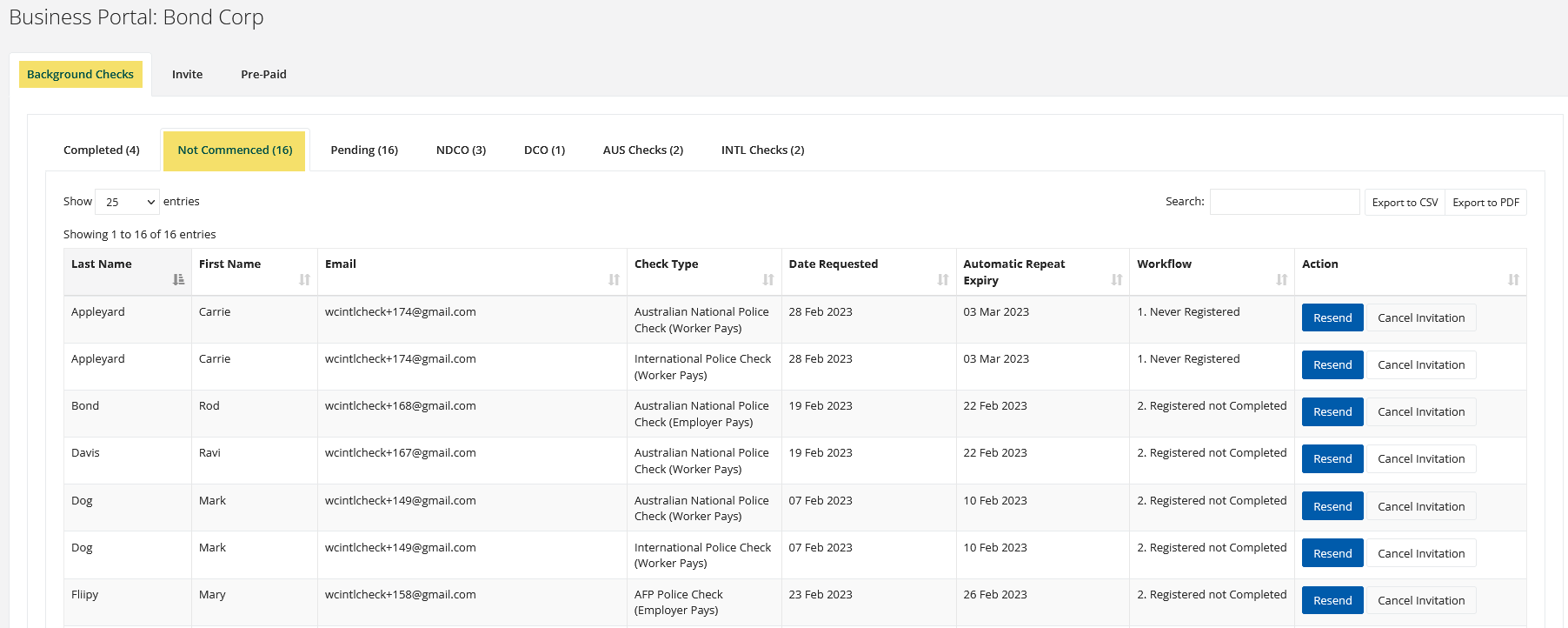
3) For incomplete applications, the applicant will receive a reminder email for 5 consecutive days.
- At any stage you can cancel the invitation by hitting the CANCEL button in the Action column
- If, after 5 days, the applicant hasn’t completed check – you can resend the request by clicking the RESEND button
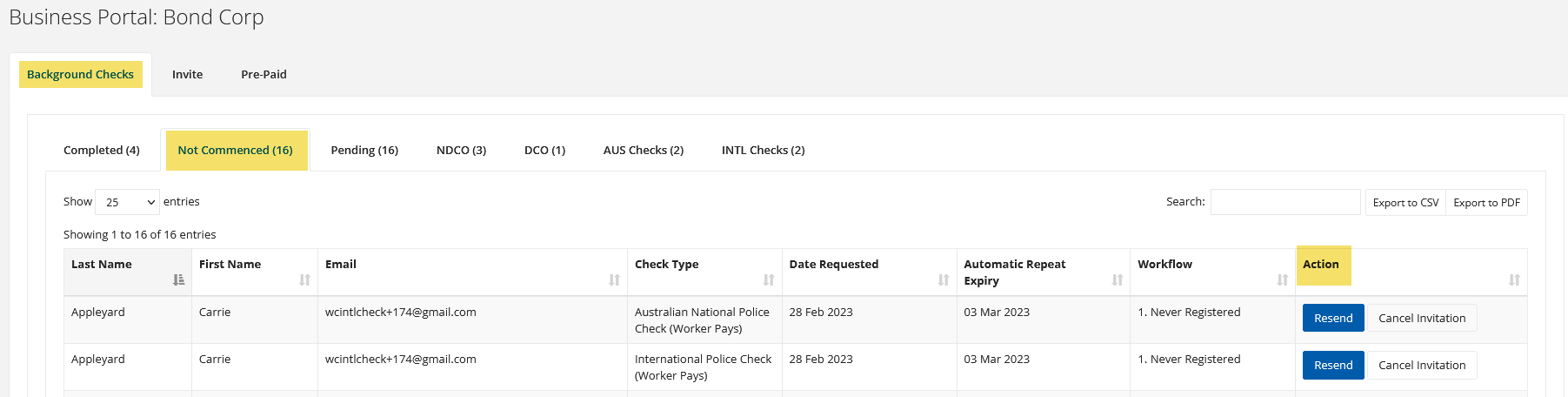
4) “Pending” checks sub tab:
Displays Results Pending: check application is complete – awaiting on check result from relevant authority
From this table you can click through to the personal portal (dashboard) of each worker
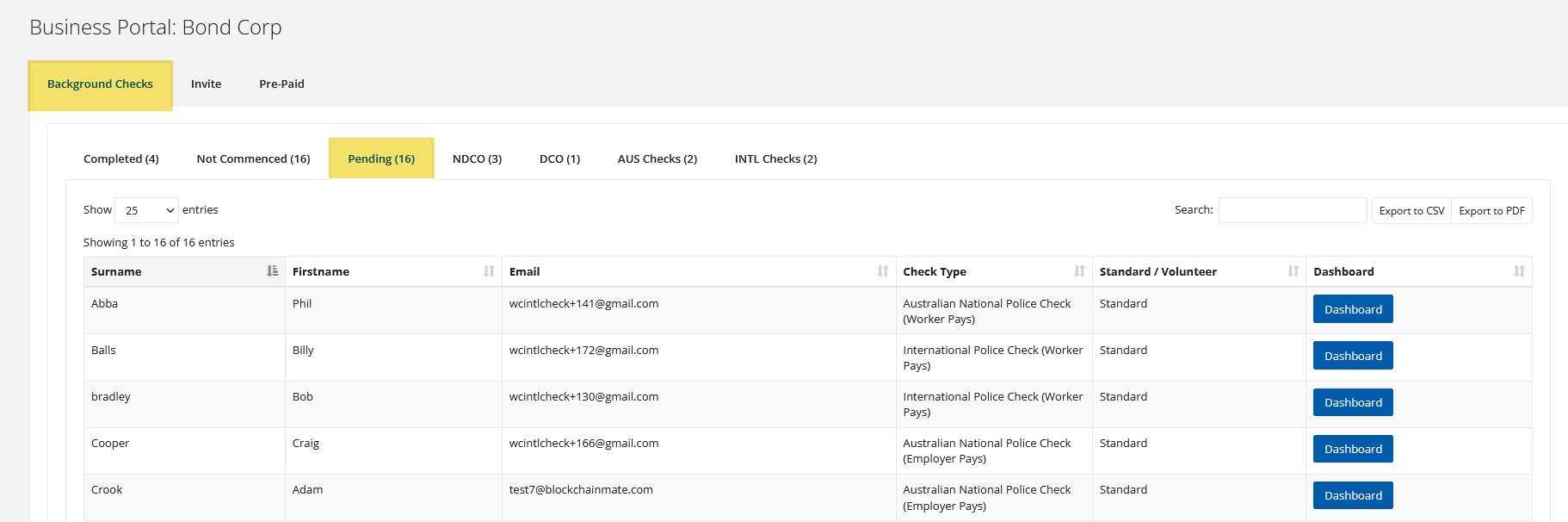
5) “Completed” checks sub tab:
- Displays all completed checks: including check type and expiry date (all personal information deleted after 12 months in accordance commonwealth Privacy Standards)
Result:
NDCO- No Disclosable Court Outcomes (CLEAR)
DCO- Disclosable Court Outcomes (Pleas review offences)
From this table you can click through to the personal portal (dashboard) of each worker