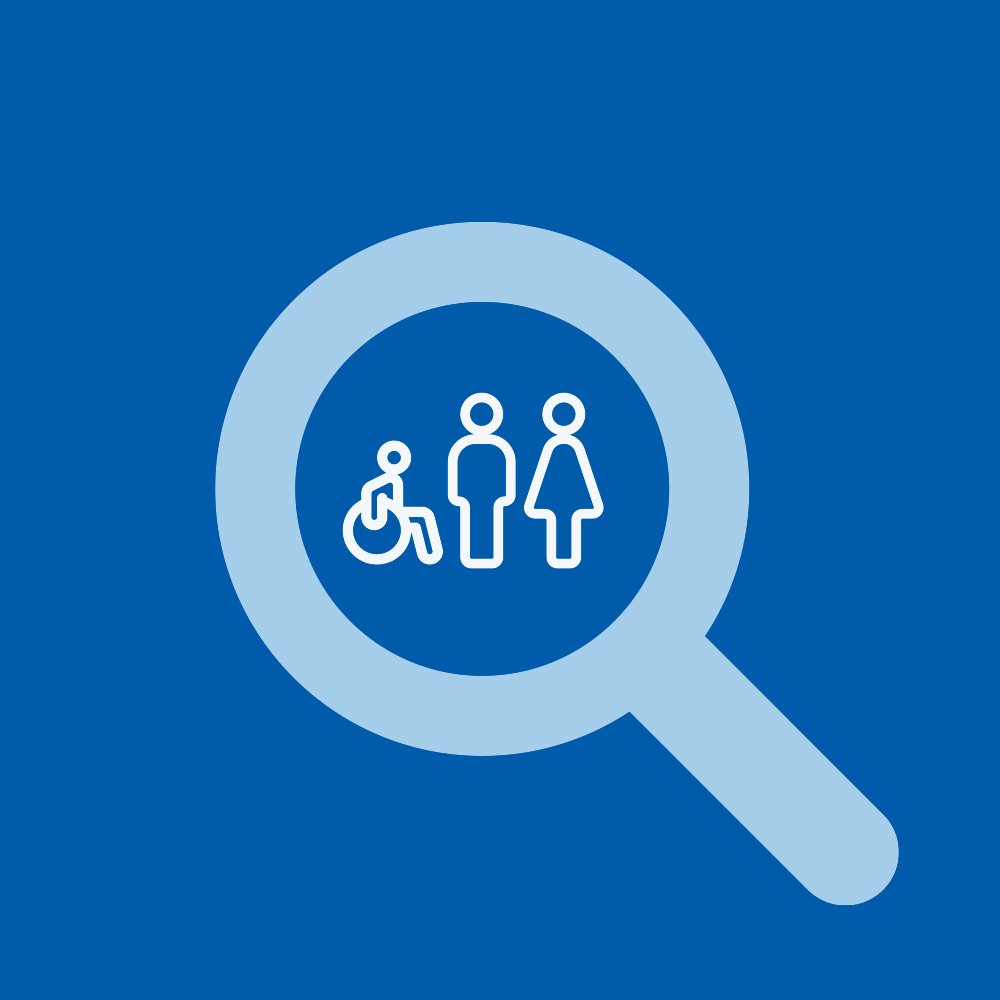Inviting Workers to conduct checks
from the Worker Checks Business Portal
Aaron
Last Update 25 days ago
Worker Invites
For Support Worker Plans:
For Individual Checks (e.g. Police Checks)
1) From the business portal home screen, click on the “Invite Workers” Tab
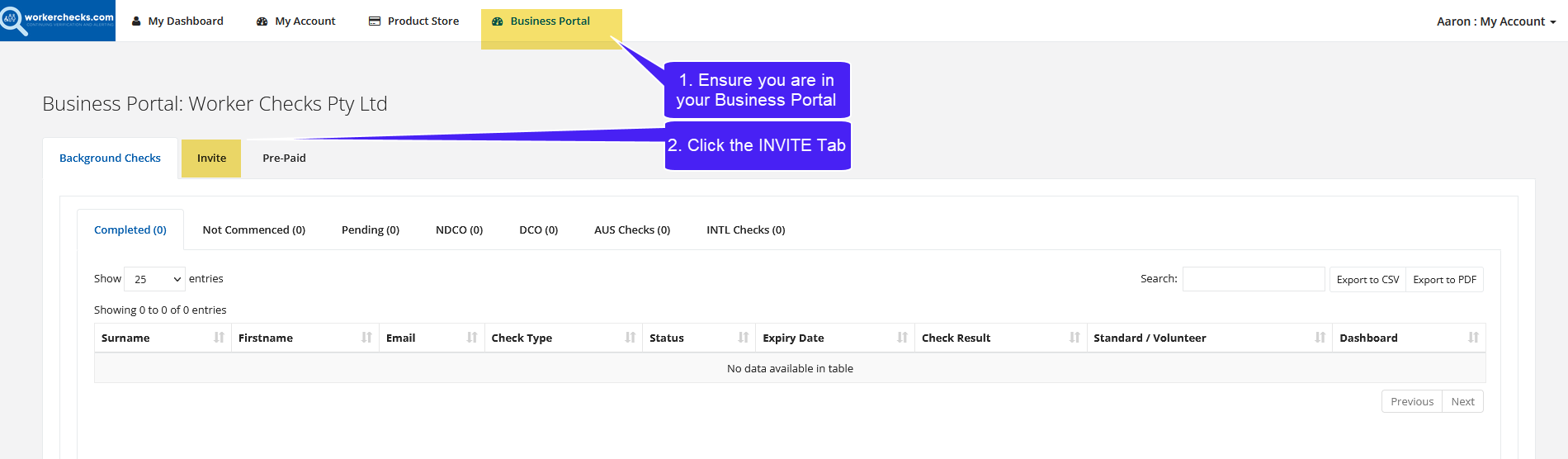
2) Candidate Details - enter the recipients:
- Email address
- Mobile Phone Number
- First name
- Last name

3) Product Selection:
After you have entered applicant details above, select the products you require (you can select more than 1)
- If the applicant requires International checks for more than 1 country, click “+ International Button” after each entry
- When applicant details and products are selected, click “Send Invitation”.
**For employer pays you will need to ensure you have sufficient credits - click in the Pre-Paid tab (more information in the Purchasing Credits and Account Status help guide)
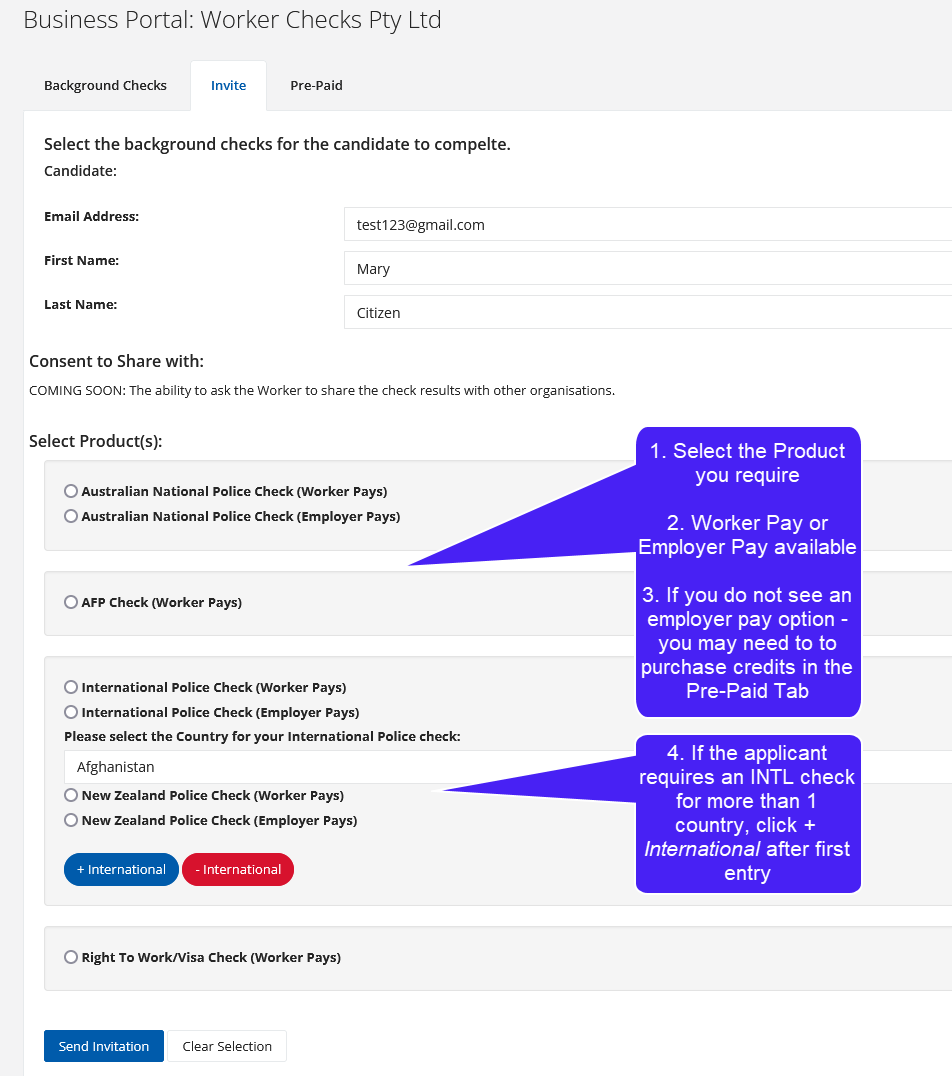
4) The invited workers will receive invitation emails requesting action. These actions will be:
Share profile – if the worker has an existing account with Worker Checks
Conduct check(s) and share profile – where the worker does not have a Worker Checks account.
*Email will contain your branding (if supplied).
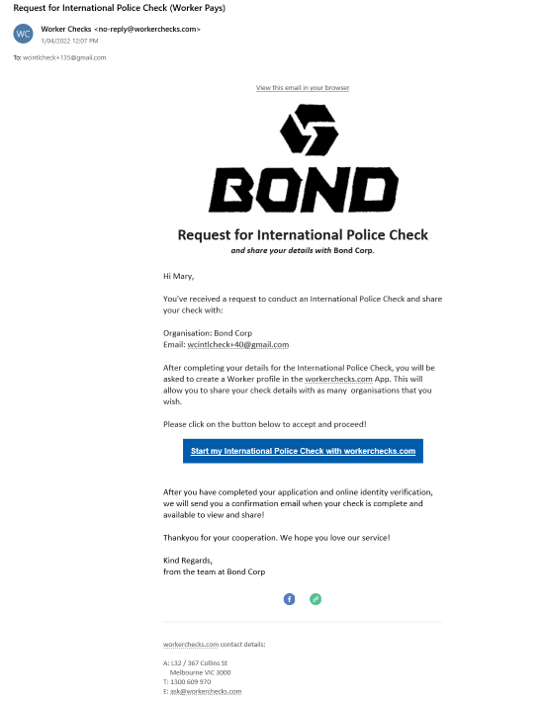
To track the progress of the check in your business portal - please continue to the Check Queue and Worker Status help guide